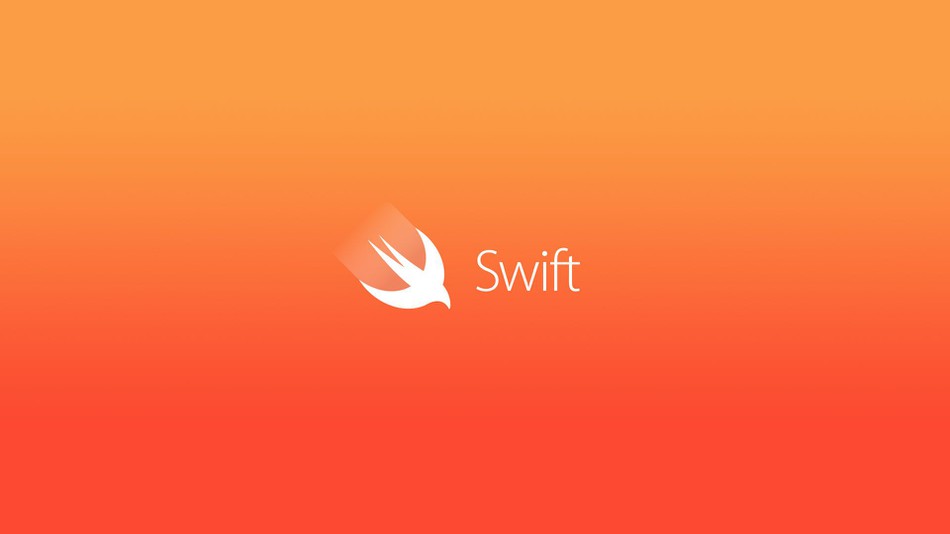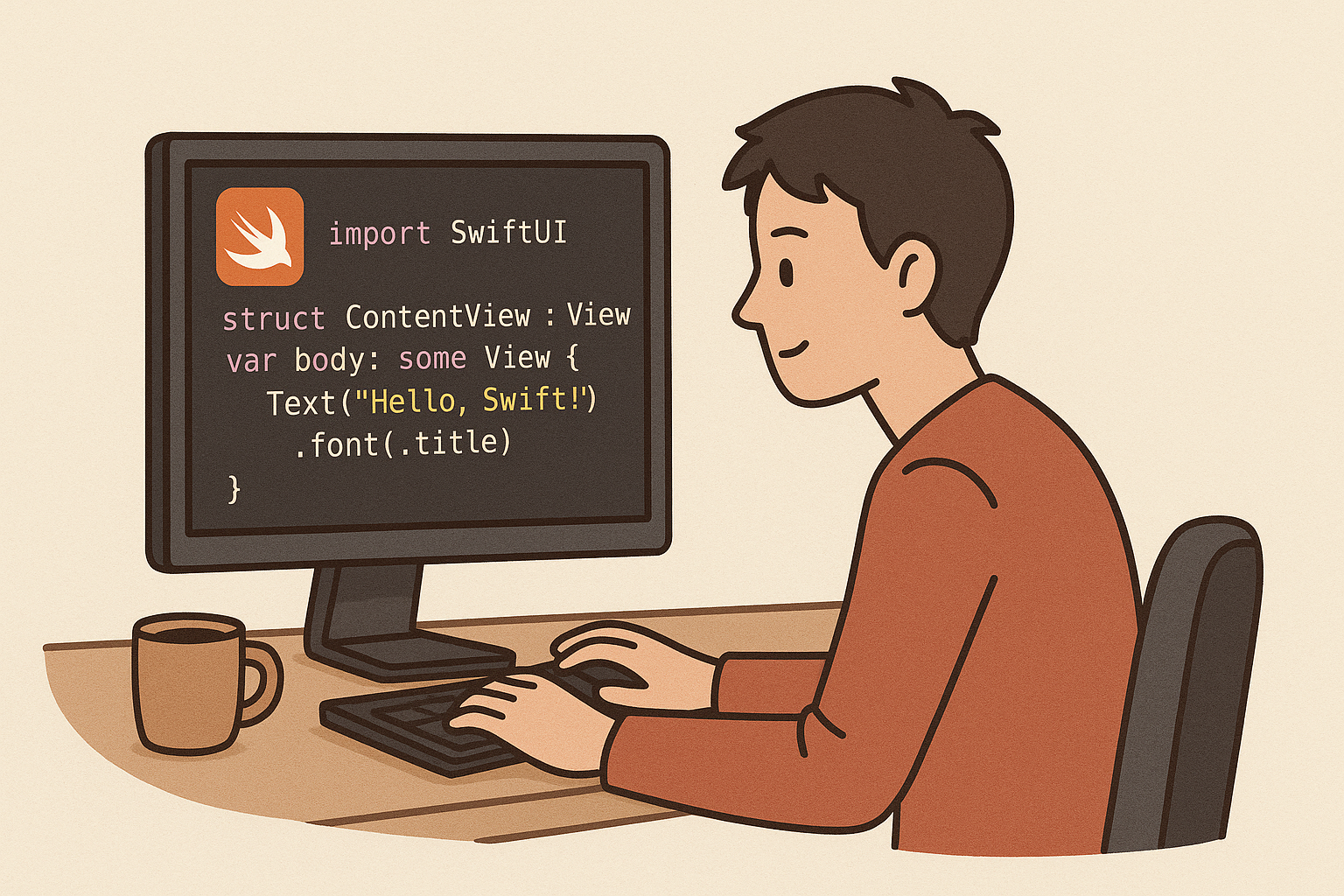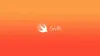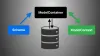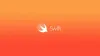Day 1/30 SwiftUI: AsyncImage
📸 Loading Images from the Internet with AsyncImage
Sometimes in an app, we need to show pictures from the internet — like user profile photos or news thumbnails.
Before, this used to be tricky. But now in SwiftUI (from iOS 15), Apple gave us a very handy tool called AsyncImage.
It makes life a lot easier. ✨
🖼 The Simple Way
Just give it a URL. That’s it.
AsyncImage(url: URL(string: "https://example.com/photo.jpg"))
SwiftUI will download the image and show it.
No extra code. No stress. 😌
⏳ Show Something While It Loads
It’s nice to show something while the image is loading — like a spinner.
We can use placeholder for that.
AsyncImage(url: URL(string: imageUrl)) { image in image.resizable()} placeholder: { ProgressView()}
This will show a little spinning loader until the image is ready.
⚡ Handle Success and Error
Sometimes the image might fail to load (maybe internet is off).
We can handle this using phase.
AsyncImage(url: URL(string: imageUrl)) { phase in switch phase { case .empty: Text("Loading...") case .failure: Text("Oops! Something went wrong.") case .success(let image): image.resizable() .scaledToFit() .frame(width: 200, height: 150) @unknown default: EmptyView() }}
This way, we can show:
- Loading text while it’s loading
- Error text if it fails
- The real image when it works ✅
✨ Add a Smooth Animation
Right now, the image just pops in suddenly.
Let’s make it fade in slowly — much nicer to look at. 🌸
AsyncImage(url: URL(string: imageUrl)) { phase in switch phase { case .empty: ProgressView() case .failure: Text("Error loading image") case .success(let image): image .resizable() .scaledToFit() .frame(width: 200, height: 150) .opacity(0) .animation(.easeIn(duration: 0.5), value: UUID()) .transition(.opacity) @unknown default: EmptyView() }}
Or we can make it fade and zoom in at the same time:
image .resizable() .scaledToFit() .frame(width: 200, height: 150) .scaleEffect(0.8) .opacity(0) .animation(.spring(response: 0.6, dampingFraction: 0.7), value: UUID())
It looks soft and friendly. 💛
💭 Little Notes
- Always use
.resizable()if you want to change the image size. AsyncImagehas basic caching, so images won’t download again and again.- Always handle errors, just in case.
🌟 Wrap Up
AsyncImage makes loading internet pictures super simple.
With a little animation, it feels smooth and professional too.
Apple Doc : https://developer.apple.com/documentation/swiftui/asyncimagephase